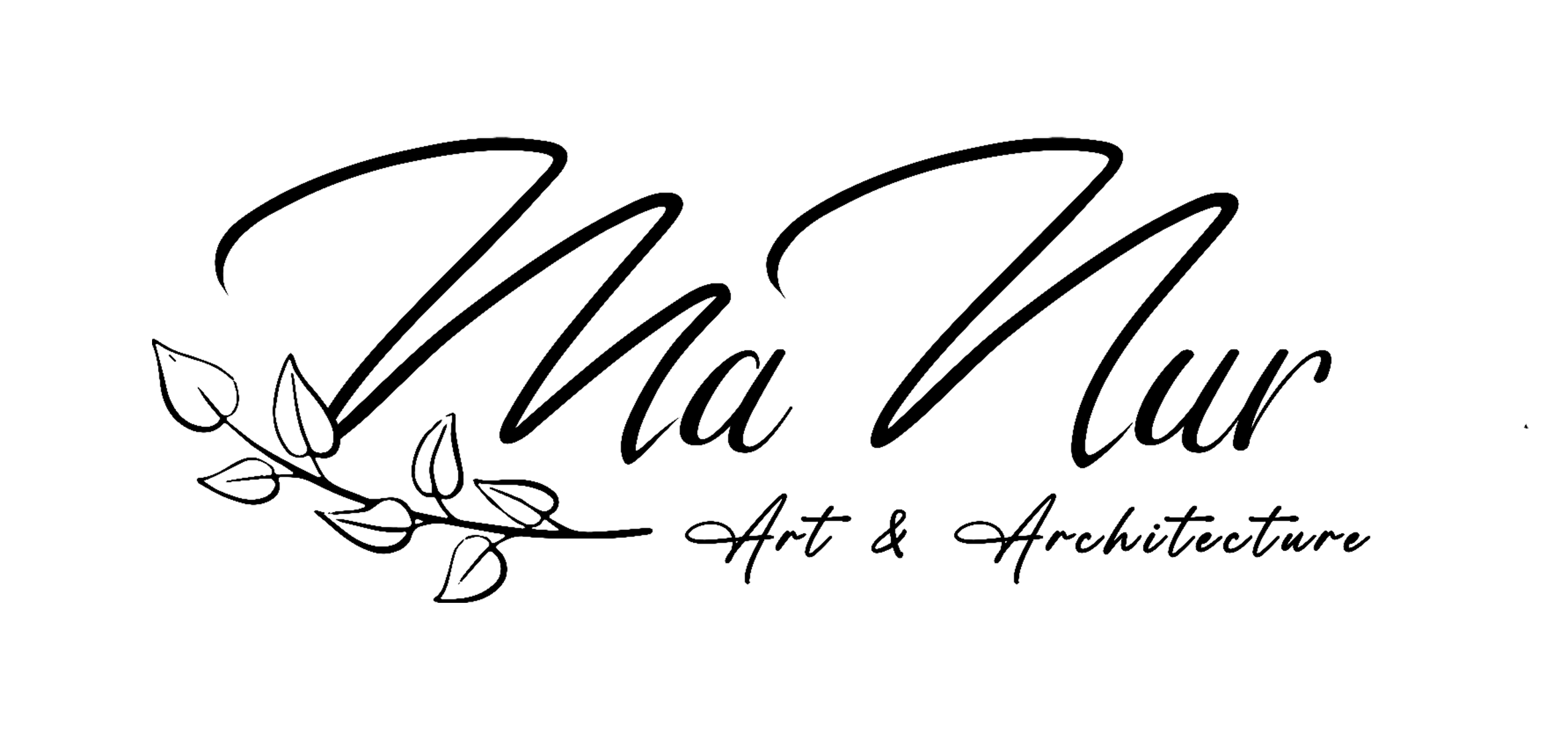Digital drawing has become increasingly popular among artists due to its convenience, flexibility, and accessibility. Procreate is one of the most popular apps for creating digital art on the iPad; it offers a wide range of tools and features that allow artists to create stunning illustrations and designs with ease.
In this post, I am going to share my experience and also answer some questions here about my digital drawings with Procreate! This software helped me to sketch or paint digitally in my last projects. While my heart will always be tied to traditional art supplies, I love the possibilities Procreate provides. I love being able to experiment with new brushes and paint in a way that can feel so realistic yet digital!

Digital Drawing With Procreate?
Procreate is a creative application on iPad for drawing, painting, and lettering. It has gained popularity among artists due to its intuitive user interface, high performance, and affordability compared to other professional art software. Its accessibility and versatility have made it a popular choice for artists of all skill levels, from hobbyists to professional illustrators and designers.
It was hard for me to leave my hand-drawing and try digital drawing, but I needed to try at least because it would be really helpful for my architectural boards. I was not happy with my illustrations first, but I knew that was because I did not try enough. After a few try, I started to like it really much. Beside, I started to combine hand-drawing and digital drawing with Procreate, I loved the results!
As you can only find it on the App Store, it is only available on the iPad. Once paired with an Apple Pencil, the drawing feels very natural. There is no free trial version, so I bought it for $9.99, but once you pay for the app it’s yours forever, which was a good deal according to my opinion.

Procreate PROS
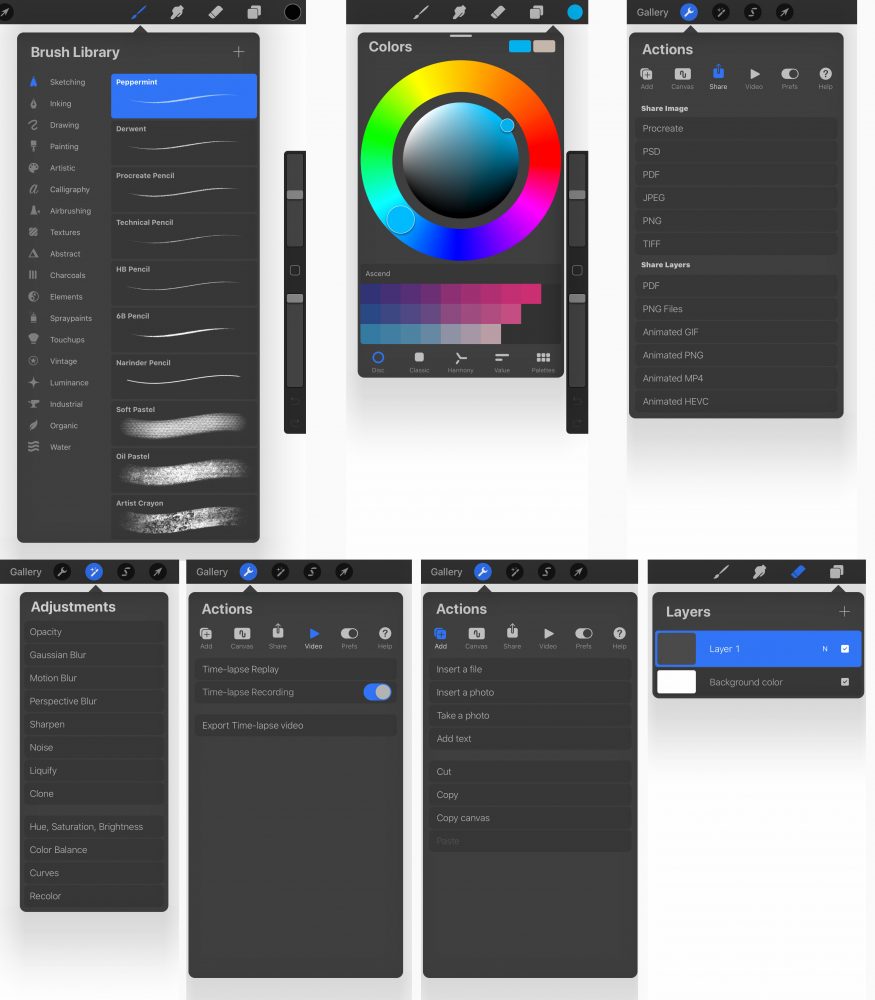

-
Layers/Import/Export/Format
Blend modes, opacity slider, layer masks, duplicating, deleting, merging, hiding, naming, and re-arranging. All so easy! You can make your artwork in layers and choose the canvas size and shape. You can also save your digital drawing with Procreate in an incredibly high resolution – which is amazing – and then sharing it in different format as PSD, TIFF, PNG, PDF, and JPEG files, which means you can export your half-made work and continue working on your computer easily.
-
Brushes
There are many brushes, including sets of pencils, all divided into 20 categories (sketching, inking, airbrushing., and most of them are really cool! Besides, creating your own brushes directly on your device is easy by using different textures and playing with the settings. You can also import additional ones others make (just like in Photoshop).
-
Pressure sensitive
Obviously, you can use procreate with your fingers, but the best way to experiment is with the Apple Pencil. It is the size of a regular pencil, and it’s well-balanced. So there isn’t any difficulty in holding it and using it as a regular pen. Depending on the pressure you apply, you can make light or dark thick lines. When you tilt the pencil and hold it like you would on paper to shade something, the brush reacts like a real pencil and creates a flat shading stroke.
-
Easy and Smooth Shortcuts
The shortcuts are so helpful in order to make everything faster! For example, tap with 2 fingers to “undo”. Also, drag and drop a color to fill. Draw a line and hold, and it straightens automatically. Twist with 2 fingers to rotate. Pinch with 2 fingers for zooming in and out.. and so much more!
-
Time-lapse Recording
I also really love the fact that it saves my working process as a time-lapse. As I like to share a lot of process videos on my Instagram or on Youtube, this feature is just amazing for me!
-
Procreate Everywhere!
It is really, really, REALLY cool to be able to work everywhere, on the restaurant, on the plane, on your bed.. without a lot of tools needed. Just the iPad with Procreate and the Pencil, and your creativity!
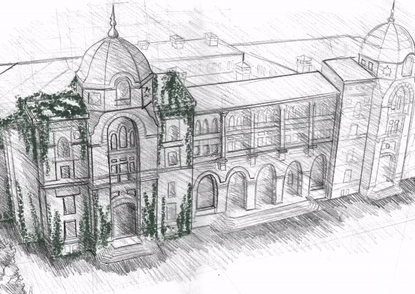



Procreate CONS



In conclusion, Procreate is worth its price. It is great for simple sketching, doodling, lettering and for some creative illustrative artworks. It is easy to learn, specially if you already know how to use Adobe Photoshop or Illustrator. As with every new software, you need some time to adapt it for your needs and learn shortcuts. There are an infinite possibility of the things you can do with Procreate. If you like digital art, then go for it! It’s easy to use and has a large range of features. As an illustrator and designer, I work with Procreate often and I hope that these informations will help you have an idea of this App.