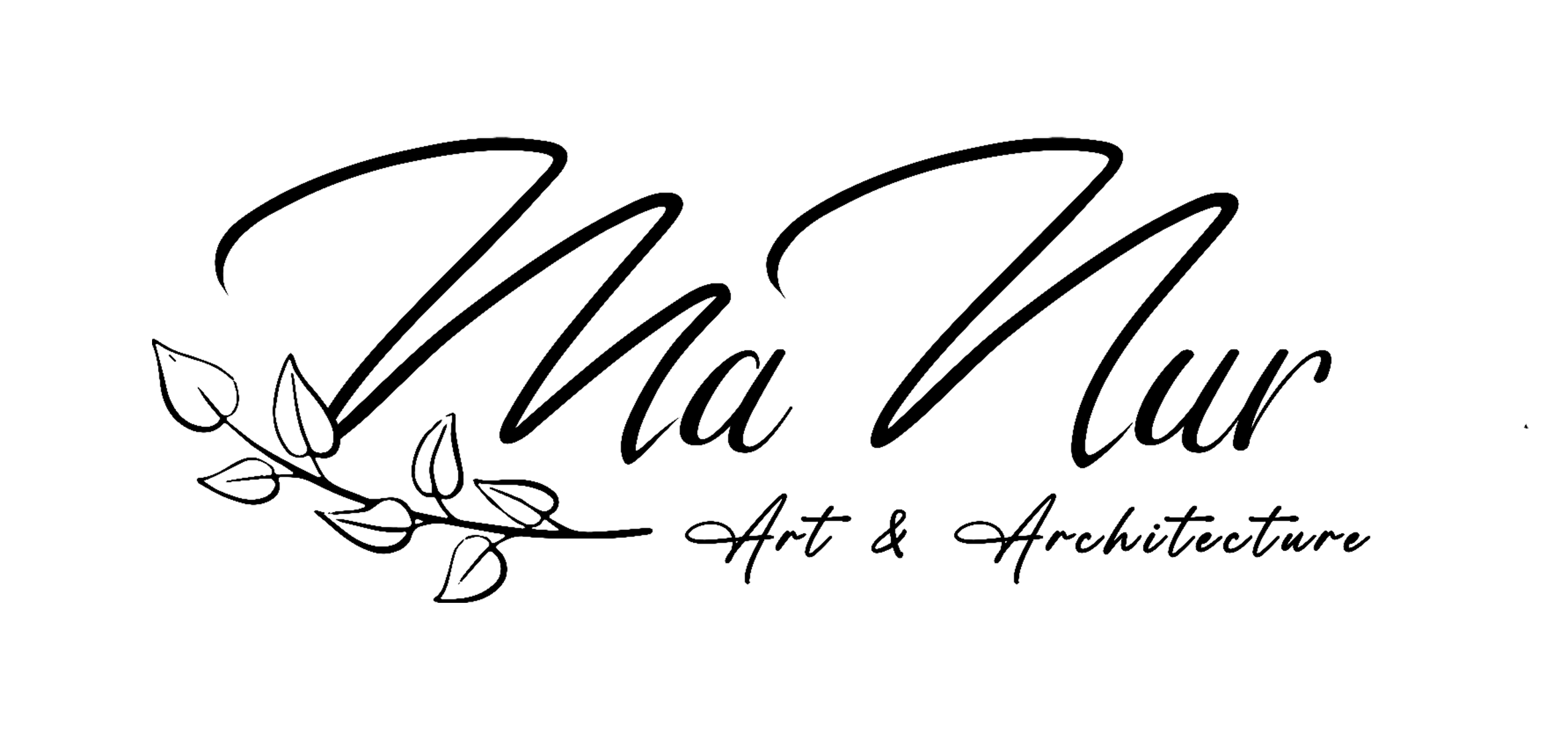Perspective is the key to almost any drawing or sketch, as well as many paintings. In fact, it is one of the fundamentals you need to understand to create realistic and believable scenes. Luckily, digital art has made everything so much easier by providing endless possibilities with different tools. Procreate has a super handy perspective drawing guide feature that easily applies this structure to your work.
In this post, I am going to show you how to make a perspective illustration in Procreate, so you can take your digital art to the next level.

Perspective Guide In Procreate
What Is Perspective Drawing?

Perspective in art usually refers to the representation of three-dimensional objects or spaces in two-dimensional artworks. By using perspective techniques, artists can create a realistic impression of depth. Additionally, perspective can be depicted as one-point, two-point, or three-point, depending on the angle at which you are viewing your subject. In all of these cases, lines converge off into the distance into one, two, or three vanishing points, which are specific spots on the horizon.
If you want to know more about the perspective rules, check out our posts one point perspective, two point perspective and three point perspective drawing. These posts will provide you with a more detailed understanding of each technique and how to implement them in your artwork.
How To Create A Perspective Guide In Procreate?
To enable a Drawing Guide, you need to take a few steps. First, go to your Actions menu. From there, navigate to the Canvas tab, where you’ll find two relevant options: “Drawing Guide” and “Edit Drawing Guide.”
Once you’ve located these options, you’ll want to turn on the “Drawing Guide” switch. This will enable you to access the various drawing guides that are available. To select a specific guide, simply tap on “Edit Drawing Guide.”
Now that you’re in the “Edit Drawing Guide” menu, you’ll see that there are several different options to choose from. These include 2D Grid, Isometric, Perspective, and Symmetry. For the purposes of this post, we’ll be focusing on the “Perspective” guide.

Perspective Guide Menus

Perspective Illustration in Procreate
After choosing the “perspective” mode, just tap anywhere on your screen to create up to three vanishing points. Then, you can drag the individual blue nodes to adjust your Perspective Guide. Additionally, there are some options for changing the appearance of your guidelines:
- Firstly, use the “Thickness” slider on the bottom toolbar to adjust the thickness of the guide lines from invisible to noticeable.
- Secondly, use the “Opacity” slider to adjust the transparency of the guide lines from invisible to opaque.
- Thirdly, use the “Hue Slider” on the top of the screen to adjust the color of the guide lines.
- Moreover, use “Drawing Assist” on the bottom right to automatically adjust your strokes to follow the direction of the guide lines, allowing you to create stunning perspective artworks easily. Toggling this setting on will activate Drawing Assist on your currently selected layer, indicated by the Assisted tag within your Layers menu. If you prefer to draw outside the lines, toggle this option off.
Once you’re happy with how your Guide looks, hit Done in the upper right to return to your canvas. Afterwards, your guidelines will appear as an overlay, so they won’t affect the content of your layers, or appear in your Time-lapse Replay. Finally, remember that you can return to your Drawing Guides menu at any time to adjust your guide, or create a new one.
How To Remove A Vanishing Point?
If you’ve added a vanishing point to your Drawing Guide in Procreate but have changed your mind and want to remove it, don’t worry—it’s a straightforward process.
To begin, navigate to the Canvas tab in the Actions menu. From there, tap on “Drawing Guide” and then select “Edit Drawing Guide.”
Now, tap on the vanishing point you would like to remove. Then, tap on ”Delete”.
To save the changes, tap “Done.” If you’d like to undo your changes, tap “Cancel.”

One Point Perspective Guide
One point perspective drawing is used when we draw an object that looks directly at you. This technique is particularly useful when the subject is looking directly at the face of an object or when we are drawing a landscape that clearly shows the horizon line. If you want to learn more, check out our post on One-Point Perspective post.
This is actually a drawing I made by hand, but since it is the most basic example of one-point perspective and the easiest, I thought it would be easy to replicate it using Procreate.
To start, place your vanishing point anywhere on the page, although closer to the middle works best for this drawing. Once you have done that, you will see the horizon line.
From there, draw the railroad first converging to the vanishing point, followed by the trees, the sky, and other elements in the distance. As you draw, you’ll notice that things appear to get smaller as they recede into the distance, which creates a realistic sense of depth and space in your drawing.









Two Point Perspective Guide

Perspective Illustration in Procreate
In two-point perspective, only vertical lines are parallel, while all horizontal lines converge towards either of two points on the horizon line. As a result, this type of perspective offers a more realistic result than one-point perspective but doesn’t have quite as much depth as three-point perspective. If you want to know more about it, check out our post on Two-Point Perspective.
Now, let’s move on to the example at hand. In this case, I drew a simple country house. Once you have made a rough sketch of how it will look, you can add details on the materials of the roof, walls, windows, and other elements. By paying attention to these details, you can make your drawing more lifelike and engaging.





If you remember well from the one point perspective post, the easiest way to draw a circle is by using a square.
To begin with, draw a square using the two vanishing points. After that, draw the diagonals and middles lines of this square.
With these lines as guides, you can trace the ellipse easily and accurately.











Three Point Perspective Guide
This is my favorite kind of perspective drawing, probably because it’s the most complex and realistic. Firstly, all lines recede towards one of three vanishing points. Additionally, this is the closest to the way we see the real world: objects recede away from us on every axis. Consequently, this gives structures in your artwork believable depth, width, and height.


That’s all for now! If you already have an iPad with Procreate, you should definitely try the Perspective Grid feature. In fact, it’s a great tool for creating stunning perspective artworks with ease. Additionally, let me know if you have any questions; I would be happy to answer them.
Finally, I share a lot of projects and illustrations on my Instagram. If you still have time, check out my other posts!
Perspective Illustration in Procreate